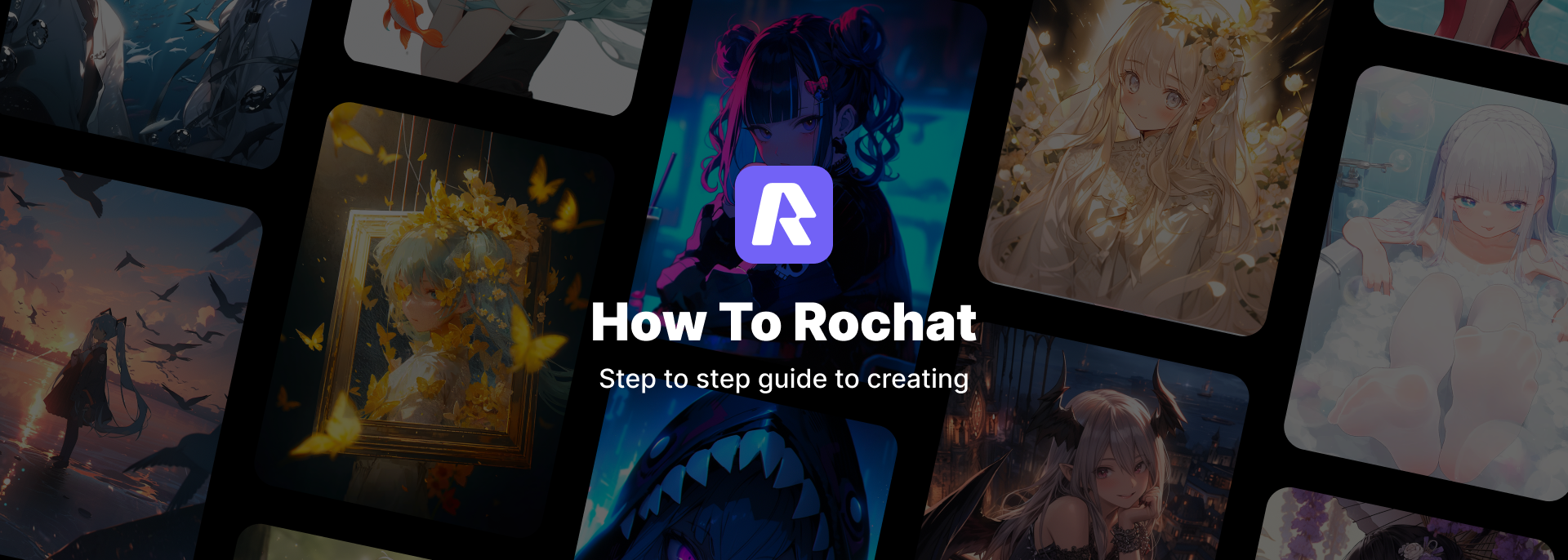
How to Rochat
A Guide to Creating Characters
Rochat is a platform for people to discover and create next generation AI-character.
This guide is for all those who want to join us in this mission by creating characters, bringing their own
ideas to the world.
All the Character you see on the Rochat Platform were made using our creator tools. If you're ready to join the world of creators, this guide is for you!
Whether you're a new user or a seasoned pro, you'll find everything you need to know here. We hope you find this documentation helpful!
Create your first character
With an idea in mind, click Create New to start a new creation.
![]()
Rochat also provides you with two other ways to start creating.
• Image Creation:
Got An image? Click Image Creation and Upload it, Rochat will transform images into vivid character narratives that bring your image to life.
![]()
At the same time, it also supports other platforms for uploading character cards, such as JSON and character card images, and helps you easily convert between CharacterAI, Pygmalion, and TavernAI formats.
![]()
• Link creation
If you are creating a famous character, you can enter the link from the relevant platform.
Search for the character you want to generate on a supported platform
Available Sites:
・https://dic.pixiv.net/
・https://www.fandom.com/
|
|
|
|---|---|
Define your character’s behavior
A brief introduction to the character, including an explanation of their background, identity, personality, etc.
![]()
Bot Persona
• Name: Give The Character a Name
• Gender: Select the gender of the character
Character Info
Describe your character, describe who the character is and his/her backstory, traits, personality, and nature. Envision not only their characteristics but also how they behave and react.
We provide the following parameters (wrap them into curly braces):
• {char} - character's name
• {user} - selected persona name
Have {user} and {char} to make characters usable by everybody, no matter what their username is.
Welcome Message
This shapes the opening message users get when they start talking to your character. You can include instructions, and guides, or just say hi to let users learn more about how to use your prompt!
Advanced Setting
![]()
Personality
Character's Personality. Select the choices that best fits your character.
Scenario
This part allows you to create the backdrop. Explain the setting, situation, or context where users engage with your character. Specify the location and time of the interaction.
Example:
Scenario: {user} is a fan of {char}
Example Dialogue - (optional)
This field acts as a guide or template for structuring your character's responses.
{user} and {char} can be used as placeholders for user and character.
<START> is used to differentiate paragraphs and indicates the start of a new conversation.
Example
<START>
{user}: So how did you become an idol?
{char}: I've always enjoyed performing since I was a kid.
{user}: That's really impressive!
{char}: She chuckles bashfully Thanks!
Appearance
Describe the imaginative appearance of the character, choose the style of the final image.
You can upload an image as a reference. (Supports png and jpeg)
![]()
Character Appearance
Describe the imaginative appearance of the character, choose the style of the final image.
![]()
Character Voice
Select the voice that best fits your character.
![]()
Visibility
Select who could see the character.
• Public:Everybody can see the character.
• Private: Only you can see the character.
• Only people with a link: You can share your character with your friends via the link.
![]()
Enjoy your character chat! cheers! !
How to Rochat
A Guide to Creating Scenario
Scenario is the circumstances and context of the dialogue. A scenario is an additional story or environment crafted for characters, offering a distinctive narrative backdrop. It enables characters to engage in conversations with a unique chat experience after immersing themselves in the scenario you've established.
It can be as simple as describing a specific place, serving as the opening of a story,
supplementing character development, or even narrating an exciting episode between you and the characters.
Scenario Chat
You can view all scenes associated with a character and enter a chat by clicking on any specific scene from the character details page.
![]()
Create Scenario
Choose Character
The first step of creating scenario is to choose a character to base on. There are two entry points for Scenario creation: the plus button on the homepage bar and the create button on the character details page.• homepage bar
|
|
|
|---|---|
• library
You could create scenario start from your library page.
![]()
Write Scene Infomation
Fill in the required information for the scenario according to the provided steps
![]()
Background Image Setting
Choose the best generated backgournd image, which will be the background image during the chat.Visibility
Select who could see the scene.
It's worth notice that the visibility of the scene will be lower than that of the character. This means that if the character is not visible, the scene will also remain undiscovered.
• Public:Everybody can see the scene.
• Private: Only you can see the scene.
• Only people with a link: You can share your character with your friends via the link.
public/en/web_cookbook.html
![]()